SteelSeries Apex Pro Keyboard
Many years ago I bought the original SteelSeries Apex Keyboard back when they were a pretty new company. Eventually the paint rubbed off the keys and, over the years, I have tried a couple of other budget mechanical keyboards. Recently, I found myself looking for a new quality keyboard to see me through the next few years. Something with some basic RGB, not too noisy, and preferably mechanical.
I did a bunch of research and was considering Logitech. Their Romer G mechanical keys that sounded just right but then I discovered the new Steelseries keyboard with its customizable actuation point. The price, however, was prohibitive so I ordered the Logitech keyboard. It came with a faulty key so I returned it and decided that before buying a new keyboard, I would test various keyboards to determine which I preferred. A trip to Best Buy gave me a fairly extensive selection. They also happened to have one of the fancy $200 Apex Pro keyboards. The last one available anywhere in town. Thanks to my wife’s insistence, I came home with the SteelSeries Apex Pro with the fancy, customizable keys.
The Keyboard
The first thing I noticed on opening the box was that without the included wrist rest, this keyboard is pretty small and surprisingly light weight. Flipping up feet at the rear allows you to tilt the Apex Pro towards you by raising it about an inch at the back. When I hooked it up to the computer I immediately loved the keys. The OLED screen was cute but seemed a bit gimmicky and it’s only a 1 bit Black and White display. So no antialiasing. The keyboard has a USB passthrough so you can plug a USB device directly into the back of the keyboard. This port is also illuminated. This means that the cable has two USB plugs, one for the keyboard and another for the USB port. There are routing channels underneath the keyboard that allow you to choose whether you want the cable to exit the keyboard out of the left, middle or right at the back of the keyboard.
I really needed my keyboard to have media keys. I listen to a lot of music and get interrupted all the time. So the simple media controls were one of the things I liked about this keyboard from the get go. There is a single button with multiple functions. It basically works like the remote on smart phone’s head phones. One click to toggle between pause and play, 2 clicks forward to the next track, 3 clicks back a track.
A small knurled metal roller wheel allows you to adjust the volume. The movement is notched slightly which enables the volume to go up or down in 2% increments. Combined with the OLED screen, the wheel and media button also allow you to access the programmable features directly from the keyboard without having to load any software. A long press of the media key displays nested menus on the OLED display that let you adjust functions like RGB presets and setting the attenuation of individual keys manually.
Accessories
You don’t get much with the keyboard. Just a slick looking low profile wrist rest. It’s a thin wedge with a slight concave shape that cradles your wrist slightly. Covered in tactile rubber, it’s not soft or hard but feels nice and gives your wrist some support. It hooks up invisibly via hidden magnets behind the keyboard and rest casings.
Keys
Everything I’ve described so far is identical to the $40 cheaper Steelseries Apex 7 keyboard. So you might legitimately be wondering what the extra $40 gives you. Basically fancy key switches. All the main QWERTY keyboard alphanumeric block of keys are linear keys with variable acutation where you can set the height of the activation point for each individual key. Oddly, the F keys, 10 key pad, arrow and function keys above it are all ordinary red switches. Exactly the same as the cheaper Apex 7 keyboard.
The programmable actuation keys are noticeably smoother than the red switches. Though linear they seem to need only slightly more initial force than I’m used to to get the key moving. This is probably to allow you to set the sensitivity and actuation to the most sensitive setting and not have the keys activate by simply touching the keys without pressing them. At their highest setting you do need to press the key but it’s extremely sensitive. Barely a touch and the key press will register. I found that 3-4 out of the 10 actuation levels is about as sensitive as I want to go. One or 2 lends itself to typing mistakes while 10 means you basically have to press the key all the way down till it bottoms out before your key registers.
For typing the smoothness and lack of wobble in the keys the keyboard is really nice. If you like quiet keyboards and train your muscle memory, you can get away with lightly pressing the keys to actuate them. This allows you to lift off much earlier than normal mechanical switches allow while barely making a noise. If you do this, the key makes more noise when you release the key and springs back up under tension. It can be great for typing quietly late at night when people are asleep.
If you are a gamer then the variable actuation can be very useful. You can create a custom profile per game and set your keyboard up to automatically switch to that preset when your game or app starts up. Each key can have its own color, activation effect and actuation height/sensitivity. In a game with lots of keys, it can be useful to make the keys that control the game more sensitive and the ones not used as often less so. For example, you can set your WASD keys to be very sensitive for directional movement, while the Windows key could be set so that you have to bottom it out before it will register. This makes it harder to pop up the Windows taskbar while playing. That’s something I found really useful in FPS games that allow you to go prone when you press Z next to the Windows key. You can do the same thing with any keys you sometimes fumble with.
It’s a small thing, but it is a nice feature and one I can see giving competitive gamers an edge. Having highly sensitive keys that you barely touch means you get quicker instant response to your actions.
Glitches
At first I was disappointed at how limited the RGB was. Basically you could select from a few color presets and animated effects. But you could not customize the lighting yourself, plus there were a few oddities when you first booted up the computer. It was obvious that they launched the keyboard a little too early. It had only been on the market a couple of weeks when I brought mine. I figured I’d hold off of writing this review and wait for the initial firmware and software updates to hopefully fix the niggles that held the keyboard back. It’s been about three weeks now and late on Fri 12th of March, I was happy to see a notification of new software and a firmware update. I’m happy to report that custom RGB settings have materialized and other niggles have been fixed.
It is important to set a default preset for the keyboard to load and set it as the default preset stored in the keyboard’s memory. Otherwise it will load one of steelseries default presets which is not at all subtle. Set your own default and it will activate at boot time. Otherwise, you will get a SteelSeries default that only switches to yours after the SteelSeries background task starts in Windows.
Conclusion
When I first bought the keyboard I was a bit apprehensive to say the least. At the time, most of my desktop PC with the exception of the graphics card and SSD drives was roughly 10 years old. Just this week I bought a new motherboard and CPU. I was slightly anxious that maybe I shouldn’t have bought this keyboard and maybe should have gotten the Logitech instead. After a couple of days, I got used to the layout. I made fewer mistakes typing and, other than a few glitches mentioned above, any misgivings went away and I started to appreciate how nice the keyboard is. It’s good build quality, simple compact design with extremely smooth configurable keys. It’s a great keyboard that only got better with the recent update that fixed the expected RGB configurability that was missing at launch.
It’s still an expensive keyboard with a steep price. It should last and the keycaps are compatible with the industry standard cherry ones. For $200 I would have liked higher quality double shot PBT keys. The ones that aren’t painted or have the characters laser etched on but have more durable clear plastic inserts inlaid into the keycaps instead. You can buy a set of compatible ones for an extra $30 to $50 if these wear out. Other than that little potential long term niggles it’s a fine keyboard that is pretty unique as far as gaming keyboards go. Is it worth $200. Especially considering that it, the mouse and the monitor are the main ways I interact with my PC and of those three, I use the keyboard the most. Furthermore, I am prone to carpel tunnel and it gets really bad if I use the wrong keyboard. So bottom line: It was more expensive than I felt comfortable paying, but I don’t regret buying it so I guess it’s worth it.
I would recommend trying several keyboards out first if you can. Its sibling, the Steelseries Apex 7, is practically identical except that it has all red switches instead of the fancy omnipoint switches that make up the bulk of this keyboard. The omnipoints with the adjustable actuation are what accounts for the $40 difference.
SteelSeries Apex Pro Keyboard

Product Name: SteelSeries Apex Pro Keyboard
Brand: Steelseries
Offer price: $199
-
Design
-
Features
-
Usability
-
Value























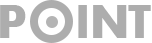
I have been using this keyboard for about a month now. its really great , but i think Fantech KEYBOARD is best for perfect gaming. This keyboard has a long-lasting battery life, which comes with a 4,000 mAh battery for up to 70 hours of use per charge and up to 240 hours with RGB. Get free shipping on orders over 2500 BDT from Vibe Gaming.